
Adobe Connect
Test your computer to ensure you can connect to the virtual auditorium for these online events.
Click the "Perform Tech Check" button above. A new window will open and a computer technical check will begin to run. After the check is complete, to verify your computer has passed the test, look on the left side of the page for a message that indicates: "Test Results: You are ready to connect to your Adobe Connect meeting." If you see that message, you are all set! If not, follow the on-screen instructions or contact us for assistance.
Having Problems?
- Make sure your computer meets the system requirements.
- You’ll find a complete list of requirements here.
- Download the Adobe Connect Visual QuickStart Guide.
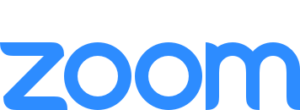
Zoom
University of Hawaii graduate student presentations, scheduled daily from 1700 (5 pm) HST, will be held in Zoom. Others that may be held in Zoom will be designated as such.
Test your computer to ensure you can connect to the virtual auditorium for these online events.
- To prepare for these sessions, view the Zoom Quickstart Guide for Participants:
https://bit.ly/zoom-quickstart - Verify that your audio connection is working. For a helpful Zoom video, see:
https://youtu.be/HqncX7RE0wM
Optionally, view short one-minute videos and orientation documents on the Zoom Help Center:
A computer purchased in the past three years that uses a relatively current operating system will generally work fine. To be certain, view the detailed minimum specifications for PC, Mac and Linux:
